
Introduction to WordPress and Its Benefits
WordPress stands as one of the most popular content management systems (CMS) globally, boasting millions of users who have embraced its versatility and power. At its core, WordPress is known for its user-friendly interface, making it an ideal choice for beginners who may find website creation daunting. Even those with limited technical knowledge can navigate the platform with relative ease, thanks to its intuitive design and extensive documentation.
One of the key benefits of WordPress is its ability to cater to a wide range of website types. From personal blogs and portfolios to e-commerce sites and business pages, WordPress offers extensive customization options that allow users to tailor their websites to meet specific needs and aesthetics. Themes and plugins play a pivotal role in this customization, enabling users to modify the appearance and functionality of their sites without requiring any coding skills. With thousands of free and premium themes and plugins available, the possibilities are almost limitless.
The flexibility of WordPress extends beyond aesthetic customization. For businesses, the platform supports various e-commerce plugins such as WooCommerce, which transforms a standard website into a fully functional online store. Nonprofits can benefit from plugins designed for donation management and event planning, while artists and photographers can display their work using portfolio and gallery plugins. This adaptability is a significant reason why WordPress maintains its popularity across diverse industries.
WordPress also benefits from a large, active community. This community regularly contributes updates, plugins, and themes, ensuring the platform remains secure and feature-rich. Support is readily available through forums, tutorials, and dedicated WordPress websites, providing a wealth of knowledge for troubleshooting and learning. For beginners, this support network is invaluable in overcoming initial hurdles and growing into more advanced users.
In summary, WordPress’s popularity is well-deserved due to its user-friendly nature, extensive customization options, and a robust ecosystem of themes and plugins. Whether you aim to create a personal blog or an intricate business website, WordPress provides the tools necessary to bring your vision to life efficiently and effectively.
Choosing a Domain Name and Hosting Provider
Selecting a memorable and relevant domain name for your WordPress website is a crucial first step in establishing your online presence. A domain name serves as your site’s address on the web, and it should ideally reflect the purpose or branding of your website while being easy to remember and type. To find an appropriate domain name, brainstorm keywords related to your site’s content and objectives. You can use tools like Dynadot, Namecheap, GoDaddy, or Domain.com to check the availability of your desired domain. It is advisable to avoid complex or lengthy names and to choose common top-level domains (TLDs) such as .com, .org, or .net, as they are more recognizable and credible to users.
Once you have selected a domain name, the next step is to choose a reliable hosting provider that supports WordPress. The hosting provider you choose will directly impact your site’s performance, security, and customer support. There are different types of hosting services to consider: shared hosting, Virtual Private Server (VPS) hosting, and dedicated hosting. Shared hosting is a cost-effective solution where your website shares server resources with other sites, suitable for beginners with moderate traffic. VPS hosting offers more control and scalability, allowing you to use a virtual server partitioned from a physical server. Lastly, dedicated hosting provides an entire server for your website, ideal for high-traffic websites needing custom configurations and maximum resources.
When selecting a hosting provider, pay attention to factors such as uptime guarantees, speed, security features, customer support, and ease of WordPress integration. Notable hosting services recommended for WordPress beginners include Bluehost, SiteGround, and DreamHost. These providers offer tailored plans for WordPress users, one-click installations, and robust technical support. By choosing the right domain name and hosting provider, you lay a solid foundation for a successful WordPress website.
Installing WordPress
To begin installing WordPress, you’ll need to perform several pre-installation tasks. First, ensure you have web hosting that supports PHP and MySQL. Most hosting providers offer these requisites, but it’s important to confirm. Next, create a MySQL database and user for WordPress. Access your hosting control panel, locate ‘MySQL Databases,’ and create a new database. Similarly, create a dedicated user for this database and grant it all necessary permissions.
There are two primary methods to install WordPress: manual installation and using one-click installers. Let’s explore both.
Manual Installation:
1. Download the latest version of WordPress from the official website.
2. Extract the downloaded files to a dedicated folder on your computer.
3. Use an FTP client to upload these files to your web server. Place them in the root directory or a subdirectory, depending on where you want the site to be accessed.
4. Rename the wp-config-sample.php file to wp-config.php and open it in a text editor. Enter your database details (name, user, password, and host).
5. Once uploaded, navigate to YourDomain.com/wp-admin/install.php to initiate the installation process. Follow the on-screen instructions to complete the setup.
One-Click Installers:
Many hosting providers offer one-click WordPress installations. This method simplifies the process. In your hosting control panel, find the one-click installer for WordPress (often found under Softaculous or similar sections). Select WordPress, fill in the required details, and the installer will handle the rest. This method typically automates the database creation and configuration, streamlining the installation significantly.
Post-installation, your next tasks include configuring basic settings such as your site title, tagline, and timezone in the WordPress admin area. Additionally, securing your WordPress admin area is crucial. Change the default “admin” username to a unique identifier, use a strong password, and consider enabling two-factor authentication. Installing security plugins and keeping your WordPress updated also enhance your site’s security.“`html
Choosing and Installing a Theme
WordPress themes provide the design and layout of your website, shaping its appearance and usability. Selecting a theme that aligns with your website’s purpose and appeals to your audience is an essential step in creating an effective online presence. Whether the site is for blogging, e-commerce, portfolios, or business purposes, a suitable theme can significantly enhance user experience and engagement.
To choose a theme, begin by exploring the WordPress theme repository, which offers an extensive collection of free themes, or consider premium themes that deliver advanced features and customization options. In the WordPress dashboard, navigate to Appearance > Themes > Add New to browse themes. Utilize the search bar, feature filters, and categories to pinpoint themes that match your specific needs. You can preview themes directly in your dashboard by clicking on Live Preview for a real-time glimpse of how your site will look.
Once you find a theme you like, installation is straightforward. Click Install followed by Activate to apply the theme to your site. For premium themes, purchase the theme from reputable sources such as ThemeForest or StudioPress, download the theme files, then upload them via the Upload Theme option within the WordPress theme repository interface. Activation follows the same process as free themes.
Some popular free themes include OceanWP and Astra, which offer robust customization and flexibility. On the premium side, Divi by Elegant Themes and Avada from ThemeFusion are widely acknowledged for their extensive builder options and support services. Features to look for in themes include responsiveness, SEO-friendliness, customization capabilities, and support for essential plugins and functionalities.
Choosing the right WordPress theme sets the stage for your site’s visual and functional foundation. With countless options available, ensuring the selected theme aligns with your goals and audience requirements will help create a compelling and user-friendly website.“`
Installing Essential Plugins
A crucial aspect of optimizing your WordPress website lies in the use of plugins, which are tools designed to extend and enhance the functionality of your site. Plugins can serve various functions, from improving search engine optimization (SEO) to increasing security and boosting performance.
One of the most recommended plugins for beginners is Yoast SEO. This tool helps to optimize your website content for search engines, making your site more accessible and attractive to both users and search engines. It provides features like keyword optimization, readability checks, and meta description editing.
Equally important is ensuring your website’s security. Wordfence Security is an essential plugin that offers comprehensive protection. It includes a web application firewall, malware scanning, and numerous other security measures to guard your website against potential threats.
To improve your website’s performance and load times, consider installing WP Super Cache. This plugin generates static HTML files from your dynamic WordPress site, significantly speeding up the loading time, which is beneficial for both user experience and SEO.
Another critical aspect of maintaining a WordPress site is creating backups. The UpdraftPlus plugin simplifies this process by allowing you to backup and restore your website with just a few clicks. It supports scheduled backups, cloud storage integration, and the option to backup files and databases separately.
To install these plugins, navigate to your WordPress dashboard and select “Plugins” from the sidebar menu, then click “Add New.” Use the search bar to find the desired plugin, then click “Install Now” and activate it. Proper installation and activation of plugins empower your website with advanced capabilities that enhance functionality, security, and performance, ensuring a robust foundation as you build and grow your WordPress site.
Creating and Managing Content
Creating and managing content is a foundational aspect of maintaining a WordPress website. At its core, WordPress allows users to craft and control two primary types of content: posts and pages. While posts are typically used for blog entries and time-sensitive pieces, pages are generally reserved for static content, such as your “About Us” or “Contact” pages. Understanding the distinction between these two can greatly enhance the organization and presentation of your website.
To create a post, navigate to your WordPress dashboard, click on “Posts,” and then select “Add New.” This action will take you to the WordPress editor, a versatile tool where you can compose your text, format it using various headings (H1, H2, H3, etc.), and insert images or multimedia. A crucial aspect of crafting posts is the proper use of categories and tags. Categories serve as broad groupings for your content, while tags are more specific keywords that describe the details of your post. Both aid in improving navigation and search engine optimization (SEO).
The process for creating a page is similar. From the dashboard, go to “Pages,” then “Add New.” Here again, the WordPress editor plays a vital role. While formatting the text, you can enhance it by embedding images, videos, and other types of media. Utilizing headings and bullet points improves readability for your audience. It’s also beneficial to use internal links to other posts or pages on your site, which keeps visitors engaged and boosts your SEO.
The WordPress editor also offers scheduling capabilities. This tool is especially useful for maintaining a consistent posting schedule. After completing your draft, you can set a future date and time for publication, enabling you to plan your content calendar effectively.
In summary, mastering the creation and management of content involves a firm grasp of the differences between posts and pages, effective use of the WordPress editor, and applying best practices in categorization, tagging, and scheduling. This ensures that your website remains organized, engaging, and optimized for search engines.
Customizing Your Site’s Appearance
Customizing the appearance of your WordPress website is an essential step to ensure it aligns with your brand’s identity and vision. One of the most accessible tools for beginners is the Customizer tool, which can be found under the “Appearance” menu in your WordPress dashboard. The Customizer tool allows you to adjust several key elements, including site identity, colors, fonts, and layouts.
Firstly, you can set your site identity by adding a site title, tagline, and logo. This is crucial as it defines the initial look and feel of your website. Next, customize the colors to match your brand’s palette. Most themes come with several color schemes, or you can manually adjust individual colors for backgrounds, text, and links.
Fonts also play a significant role in your site’s appearance. In the Customizer, you can choose from a range of fonts provided by your theme or use plugins to access more font options from repositories like Google Fonts. Ensure that your chosen fonts are readable and on-brand.
Layouts can be adjusted to change the structure and organization of your site’s content. You can select from various predefined layouts or use drag-and-drop page builders such as Elementor or Beaver Builder for more advanced customization. Page builders allow you to create complex layouts with ease, giving you complete control over the design.
Creating and managing menus is another important aspect of site customization. Navigate to the “Menus” section within the Customizer or under the “Appearance” menu. Here, you can add, delete, and rearrange menu items, creating an intuitive navigation experience for your visitors.
Widgets offer additional customization by providing functionality and content in specific areas like sidebars, footers, and headers. From the Customizer, you can add widgets like recent posts, search bars, or social media links to enhance your site’s functionality.
For those interested in deeper customization, creating a child theme is an excellent approach. A child theme allows you to make extensive modifications without altering the original theme’s code, ensuring your changes are saved after theme updates. This requires some understanding of HTML, CSS, and potentially PHP, but it’s a valuable skill for anyone serious about web development.
By leveraging these customization tools—Customizer, page builders, menus, widgets, and child themes—you can create a WordPress website that is unique, engaging, and perfectly suited to your needs.
Maintaining and Updating Your WordPress Site
Maintaining and updating your WordPress site is crucial to ensure its smooth operation, security, and relevance. Incorporating a routine for these tasks can save time and prevent potential issues from escalating.
First and foremost, regularly updating the WordPress core, themes, and plugins is essential. WordPress frequently releases updates to enhance functionality, improve security, and fix bugs. To update, navigate to the dashboard, then select Updates. Proceed to install updates for the WordPress core, active themes, and plugins. Keeping these components up-to-date minimizes vulnerabilities and maximizes performance.
Performing regular backups is another critical task. Backups serve as a safety net in case of data loss or a security breach. Many plugins, such as UpdraftPlus or BackWPup, automate the process, allowing you to schedule regular backups. Ensure that backups are stored in a separate location, such as cloud storage, to safeguard against local failures.
Managing comments effectively helps maintain the quality of user interactions on your site. Utilize tools like Akismet to filter out spam comments. Regularly review and moderate comments to foster a positive environment and prevent spam from cluttering your site.
Monitoring site performance ensures that your WordPress site remains responsive and user-friendly. Utilize performance monitoring tools like Google PageSpeed Insights or GTmetrix to identify areas for improvement. Optimize images, enable browser caching, and consider using a content delivery network (CDN) to enhance loading times.
Security should always be a priority. Regularly change passwords, use two-factor authentication, and install security plugins like Wordfence or Sucuri to protect your site from potential threats. Regularly scan for malware and address any issues promptly.
Finally, conducting regular content audits and updates ensures that your site remains relevant and engaging. Review existing content for accuracy, update outdated information, and remove obsolete posts. Consistently adding fresh content keeps your audience engaged and enhances search engine optimization (SEO).

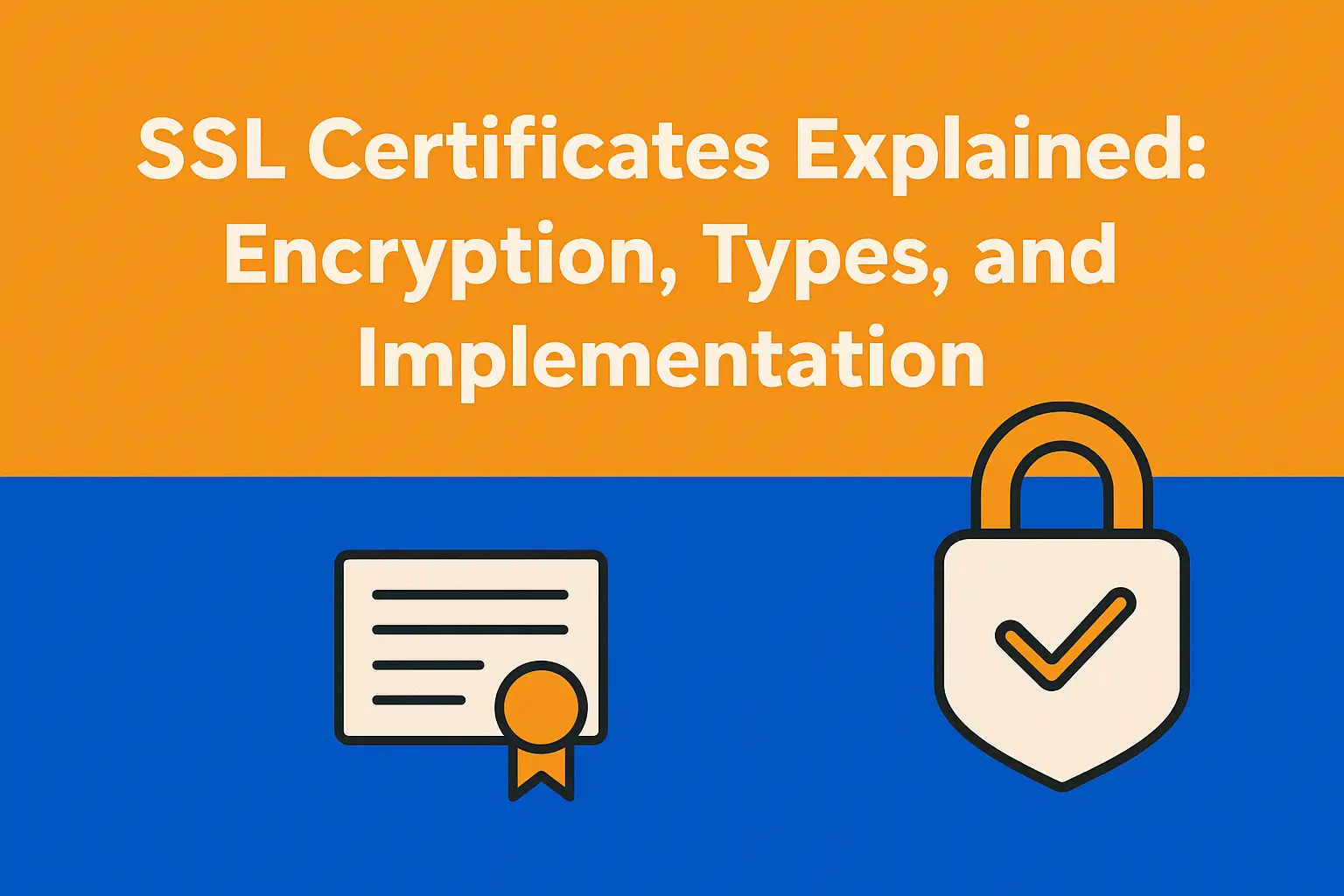
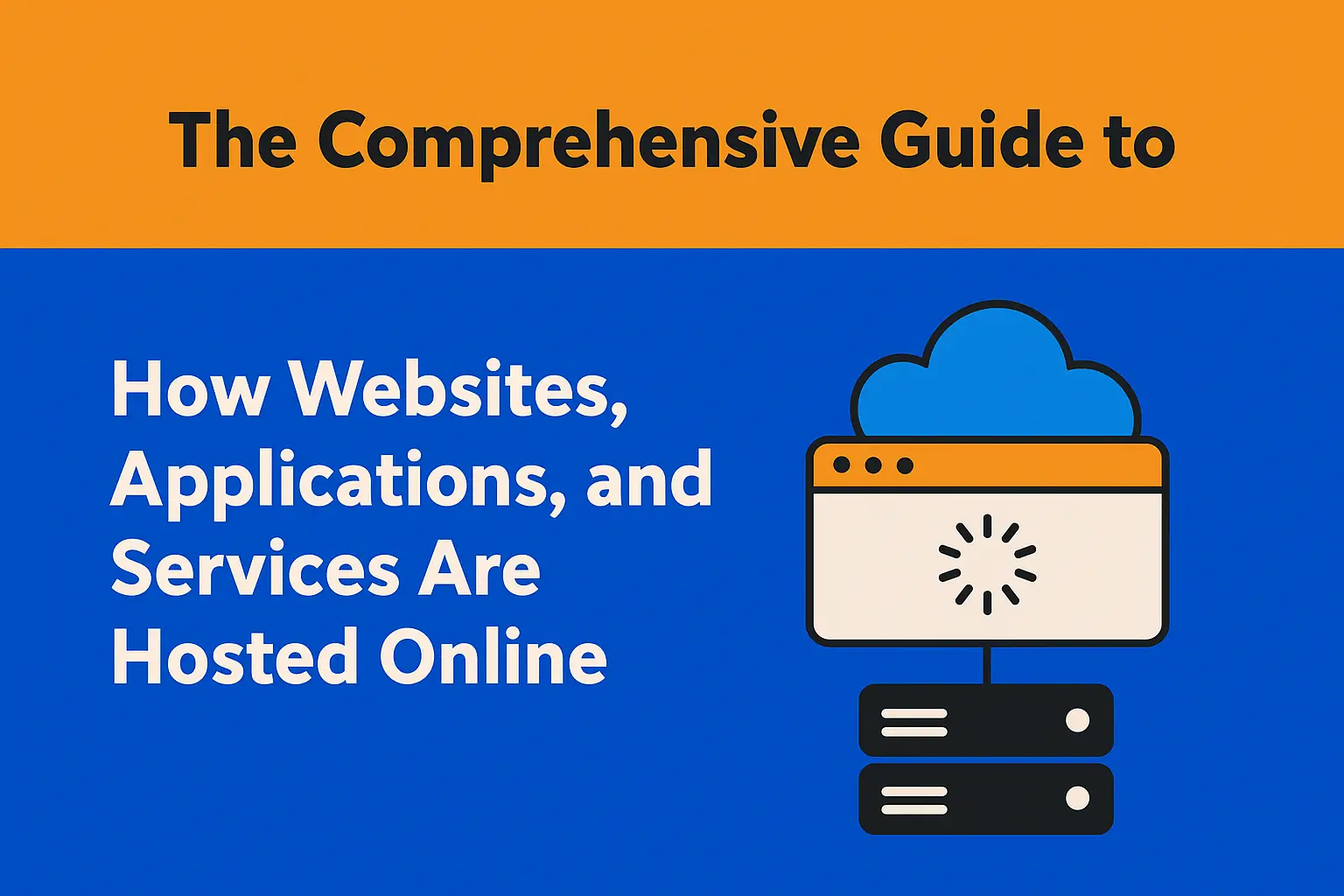
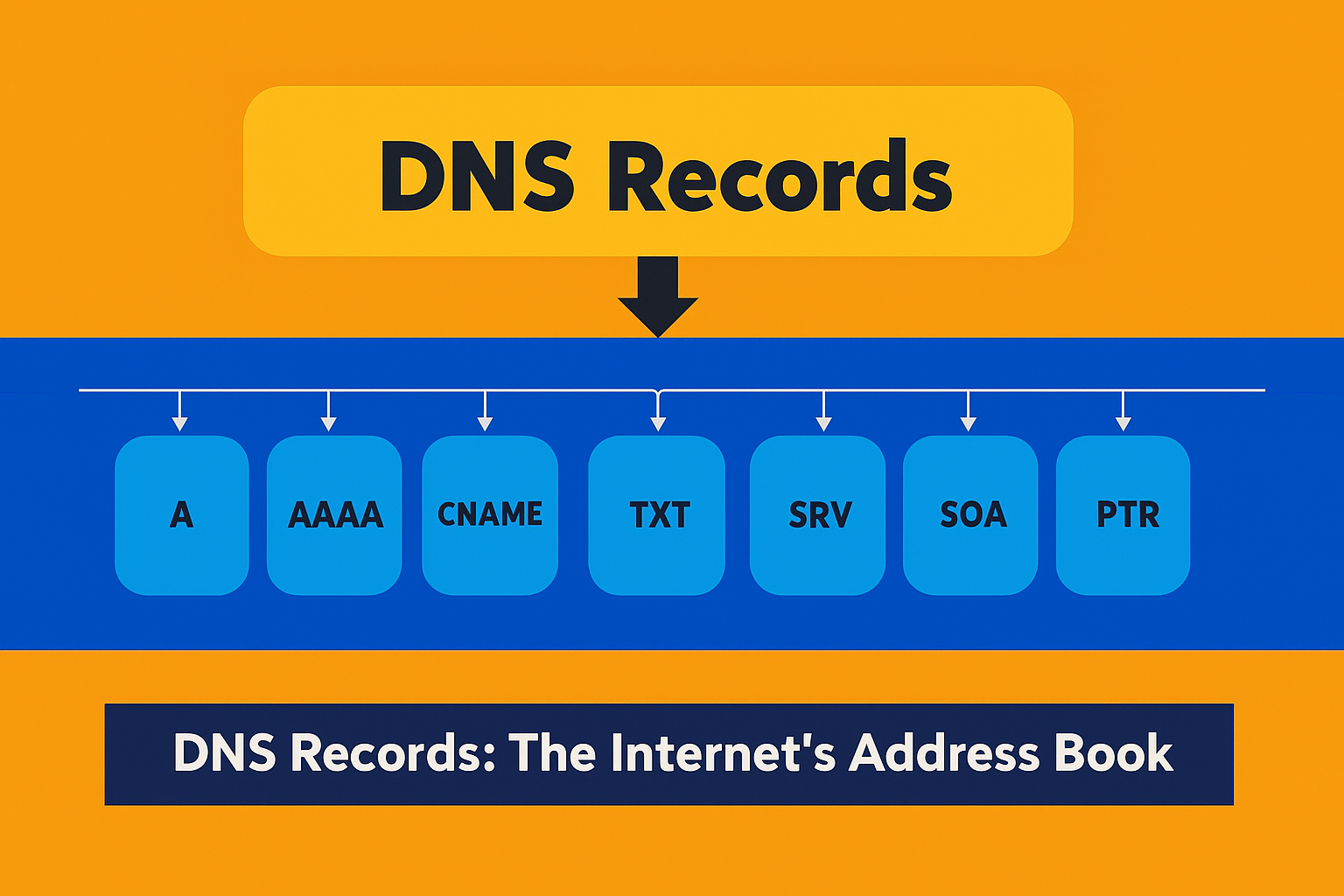
0 Comments